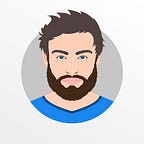What should I do for WordPress website speed optimization?
Fast-loading pages enhance the user experience, increase page views, and aid WordPress SEO. In this article, we’ll go through the most helpful WordPress speed optimization strategies for improving your website’s performance.
WordPress is currently the most widely used content management system (CMS), but it, like any other website, must be optimized for performance. Let me show you how to do it in a few easy steps: You can either utilize one of the various plugins available or manually optimize. But, before you do anything, double-check if your WordPress site needs optimization.
what is website speed optimization?
The speed of your website measures how quickly its contents load. Website speed optimization is the process of reducing loading times. Although it could be undetectable, loading speed significantly impacts conversionrates and google ranking.
What Does Speed Optimization for WordPress Mean?
In general, “speed” refers to the amount of time it takes for all of your website’s pages to download. In reality, this means assisting Google in crawling your website more effectively, not displaying problems in the browser while loading a page, and avoiding them if feasible.
To accomplish all of this, you’ll need to take the following steps:
- decreasing the total size of the HTML code by removing unnecessary information from it (CSS and JS files can be combined, for example).
- Minimizing HTTP requests by using a Content Delivery Network (CDN), optimizing images, combining CSS and JS files, as well as minimizing DOM queries
- Avoiding browser rendering blocking by deferring scripts
- Using compression on your servers allows better compatibility with old browsers.
WordPress websites are thought to be slow since the CMS has so many functionalities. It’s not so much about the features as it is about how they’re applied on a website. When you can simply add it through your theme or utilize a ready-made WordPress plugin, you should avoid utilizing plugins solely to add “one more function.”
How to Speed Up Your WordPress Site
1. Run performance tests:
Page speed will also vary across your site’s pages, depending on the amount and type of content on each one. Website homepages are typically the go-to for estimating load speed, although you should also be testing any other particularly high-traffic pages as well.
2. Ask Your Cloud Hosting Provider
Ask your WordPress-managed hosting provider about their offering and WordPress compatibility before beginning any measures. They can offer you advice on how to speed up your WordPress site. You may save time and effectively optimizeWordPress speed with this. See why the finest hosting provider alternative isCloudways.
3. Install an Effective Caching Plugin
One of the most popular methods to increase the speed of your site is using a cache plugin. A caching plugin will store the final view of your site for any future visitors. This means that your WordPress won’t have to generate it for every following person viewing the site. This data can include HTML, JS and CSS code, images, fonts, and Flash files.
4. latest version of PHP
The scripting language used by all WordPress websites is PHP. It is a server-side language, which means that your website’s web server executes and stores its files. Similar to themes and plugins, PHP also occasionally releases updates to run more effectively, which in turn speeds up the loading of your pages.
PHP 7 was released in 2015 and is the most recent stable version. There is no reason not to run your website on PHP 7, which is a significant performance boost over PHP 6. For information on how to manually verify and update the PHP version on your website, see our guide to PHP 7 in WordPress.
5. A lightweight theme
High-quality images and effect-packed themes may appear interesting, but they are expensive. Many themes are programmed inefficiently and fancy effects can demand a lot of code, which increases file sizes and decreases the speed of your page.
Choose a straightforward theme with exactly the features your sites need. If you’d like, you can always add more effects in the future using plugins or unique CSS. You can start your search by looking through our list of suggested WordPress themes.
6. Compress Media Files
Uploading very large images and videos will significantly slow your WordPress site down. For that reason, another solution to speed up a WordPress site is to compress your media files.
7. lazy loading your content
Because your content loads gradually rather than requiring your browser to complete the loading process all at once, lazy loading provides the impression that your website will load more quickly. Lazy loading is a technique that can be used on text, comments, video embeds, and other website content in addition to images. To get started, look at our collection of image plugins that load images slowly.
8. Optimize Your WordPress site’s Homepage
Another thing you can do to speed up your WordPress site is to optimize your homepage. Make it look simpler, without clustered content and useless widgets or tools.
Also, don’t show the posts at their full length. You can show only the first paragraph or a specific excerpt from the text. Displaying too many posts on the same page could cause a longer loading time as well.
9. Update Update Update
Always keep your WordPress updated. Remember that they are always up to date, whether they are plugins or themes. Try to test each update on a WordPress staging site if a new patch is available before implementing it on a live site.
10. CSS and JavaScript file sizes
However, each time a visitor opens a page, this data must be transmitted from your web server to a web browser. Therefore, the more compact you can make these files without compromising the appearance and usability of your website, the quicker your pages will load.
Use a free WordPress plugin called Auto optimize to accomplish this. It will check your CSS and JavaScript files, remove any extraneous code (such as whitespace and comments), and reduce the size of the files so that they load quickly.
11. WordPress Database
You must optimize your WordPress database if you want to increase site speed. Your WordPress database fills up with useless material just like your computer’s hard disk does. Your website gradually gets slower if your WordPress database is not optimized. Cleaning it up occasionally is a straightforward fix for that.
To optimize your WordPress database and speed up your website, you may either utilize a database optimization plugin or manually clear your database of unnecessary data.
12. Avoid redirects
Things happen, posts are moved and deleted, or you need to reorganize the structure of your website. When this occurs, setting up permanent redirects is the best approach to stop 404 errors.
Try to keep the number of redirects on your WordPress site to a minimum, though. Each one lengthens load times a little bit more. Particularly if you have numerous redirects that take users to yet more redirects, etc.
13. CDN
Particularly affected are users from other countries and people in remote locations. Fortunately, a content delivery network, or CDN for short, can mitigate this impact.
A CDN is a huge network of linked web servers. The JavaScript, CSS, and image files for your website are stored on every server. The server nearest to the user sends these files whenever they request a page from your website. With a CDN, your website may be accessed from anywhere in the world and will load equally quickly for all users.
To speed up your WordPress website, go to the Plugins tab of the administrator page and deactivate any plugins you don’t need. For example, if you only use Yoast SEO, turn off all SEO plugins. Then, using Google’s Page Speed Insights, run your entire website through it and adhere to its recommendations (e.g., minifying HTML code). If you want something simpler but still effective, I recommend Next3 AWS Pro.