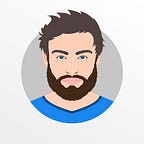The Ultimate Guide to WordPress Speed & Performance
Do you want to speed up your WordPress site? Fast loading pages improve user experience, increase your pageviews, and help with your WordPress SEO. In this article, we will share the most useful WordPress speed optimization tips to WordPress performance and speed up your website.
We tried to cover everything from why speed is important, what slows down your WordPress site, and actionable steps that you can take to improve your WordPress speed immediately.
To make it easy, we have created a table of contents to help you navigate through our ultimate guide to speeding up your WordPress site.
Why Speed is Important for Your WordPress Site?
Studies have shown that site-loading speed of more than 2 seconds usually results in about 47 percent of visitors bouncing off the website. So, to keep about half of your visitors interested, you should speed up your WordPress. Online buyers are the most impatient lot; they expect the page to load within a second.
According to a Strange Loop case study that involved Amazon, Google, and other larger sites, a 1 second delay in page load time can lead to 7% loss in conversions, 11% fewer page views, and 16% decrease in customer satisfaction.
On top of that, Google and other search engines have already started penalizing slower websites by pushing them down in the search results which means lower traffic for slow websites.
To sum it all up, if you want more traffic, subscribers, and revenue from your website, then you must make your WordPress website FAST!
How to Check Your WordPress Website Speed?
Often beginners think that their website is OK just because it doesn’t feel slow on their computer. That’s a HUGE mistake.
Since you frequently visit your own website, modern browsers like Chrome store your website in the cache and automatically prefetch it as soon as you start typing an address. This makes your website load almost instantly.
However, a normal user who is visiting your website for the first time may not have the same experience.
In fact, users in different geographical locations will have a completely different experience.
This is why we recommend that you test your website speed using a tool like IsItWP’s WordPress speed test.
After you run your website speed test, you might be wondering what’s a good website speed that I should aim for?
However, the faster you can make it, the better it is. A few milliseconds of improvements here and there can add up to shaving off half or even a full second from your load time.
What Slows Down Your WordPress Website?
Your speed test report will likely have multiple recommendations for improvement. However, most of that is technical jargon which is hard for beginners to understand.
Learning what slows down your website is the key to improving performance and making smarter long-term decisions.
The primary causes for a slow WordPress website are:
- Web Hosting — When your web hosting server is not properly configured it can hurt your website speed.
- WordPress Configuration — If your WordPress site is not serving cached pages, then it will overload your server thus causing your website to be slow or crash entirely.
- Page Size — Mainly images that aren’t optimized for web.
- Bad Plugins — If you’re using a poorly coded plugin, then it can significantly slow down your website.
- External scripts — External scripts such as ads, font loaders, etc can also have a huge impact on your website performance.
Now that you know what slows down your WordPress website, let’s take a look at how to speed up your WordPress website.
Install a WordPress Caching Plugin
WordPress pages are “dynamic.” This means they’re built on the fly every time someone visits a post or page on your website.
To build your pages, WordPress has to run a process to find the required information, put it all together, and then display it to your user.
This process involves a lot of steps, and it can really slow down your website when you have multiple people visiting it at once.
That’s why we recommend every WordPress site use a caching plugin. Caching can make your WordPress site anywhere from 2x to 5x faster.
Optimize Images for Speed
Images bring life to your content and help boost engagement. Researchers have found that using colored visuals makes people 80% more likely to read your content.
However, if your images aren’t optimized, then they could be hurting more than helping. In fact, optimized images are one of the most common speed issues that we see on beginner websites.
In their original formats, these photos can have huge file sizes. But based on the image file format and the compression you choose in your editing software, you can decrease your image size by up to 5x.
At WPBeginner, we only use two image formats: JPEG and PNG.
Now you might be wondering: what’s the difference?
Well, PNG image format is uncompressed. When you compress an image it loses some information, so an uncompressed image will be higher quality with more detail. The downside is that it’s a larger file size, so it takes longer to load.
JPEG, on the other hand, is a compressed file format which slightly reduces image quality, but it’s significantly smaller in size.
So how do we decide which image format to choose?
- If our photo or image has a lot of different colors, then we use JPEG.
- If it’s a simpler image or we need a transparent image, then we use PNG.
The majority of our images are JPEGs.
Below is a comparison chart of the file sizes and different compression tool that we could have used for the StrangeLoop image used above.
As you can see in the chart, the image format you use can make a HUGE difference in website performance.
WordPress Performance Optimization Best Practices
After installing a caching plugin and optimizing your images, you’ll notice your site will start loading a lot faster.
But if you really want to keep your website as fast as possible, you’ll need to use the best practices listed below.
These tips aren’t too technical, so you don’t need to know any code to implement them. But using them will prevent common problems that will slow down your website.
If you liked this article, then please subscribe to our YouTube Channel for WordPress video tutorials. You can also find us on Twitter and Facebook.